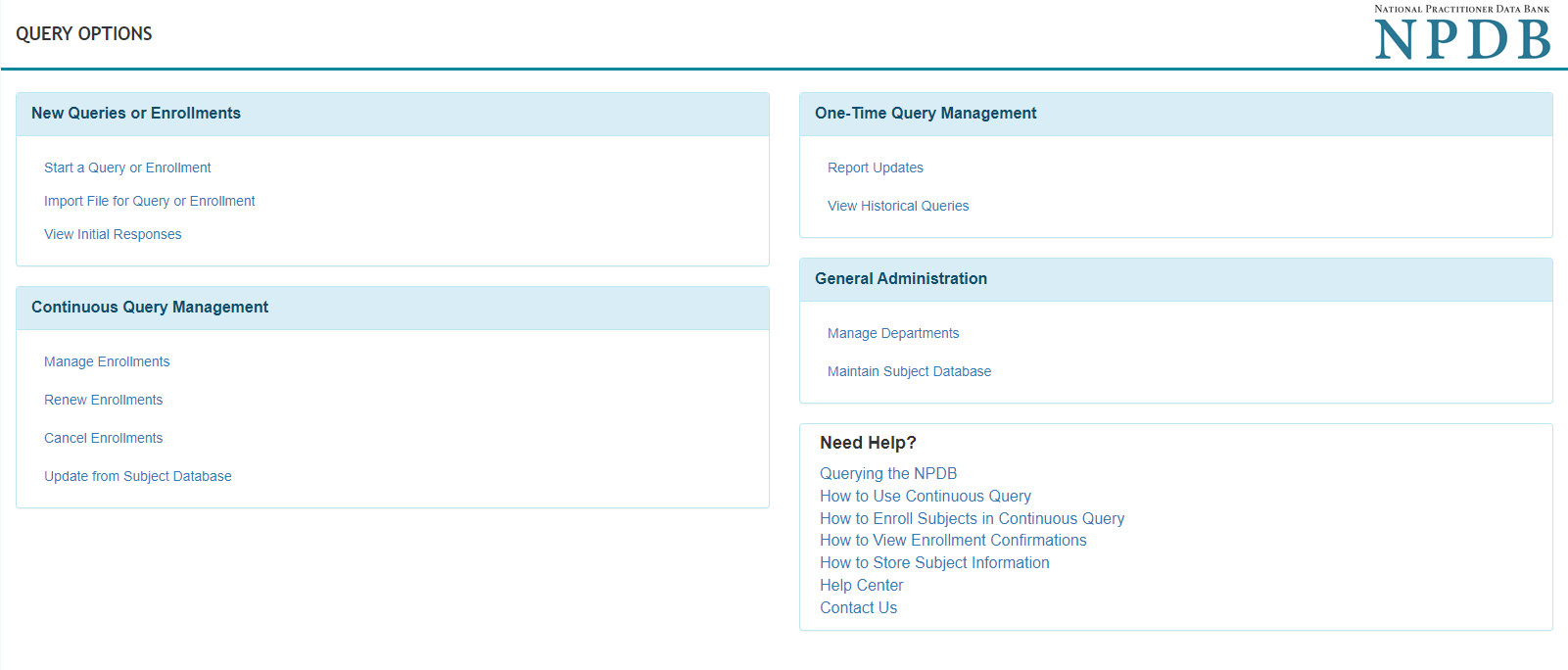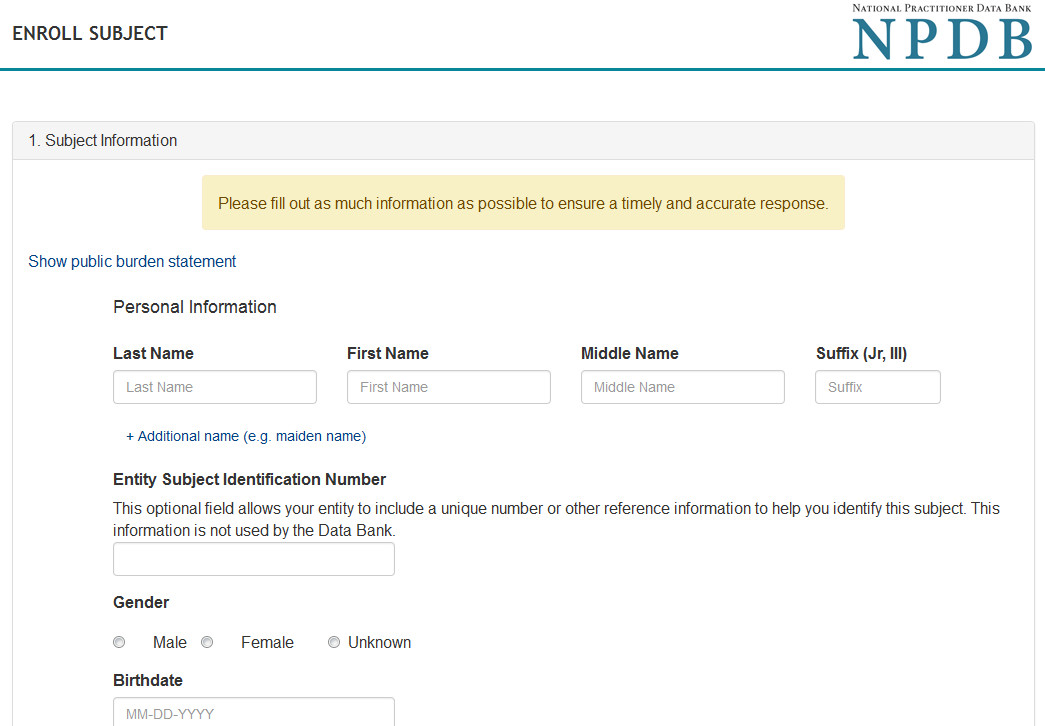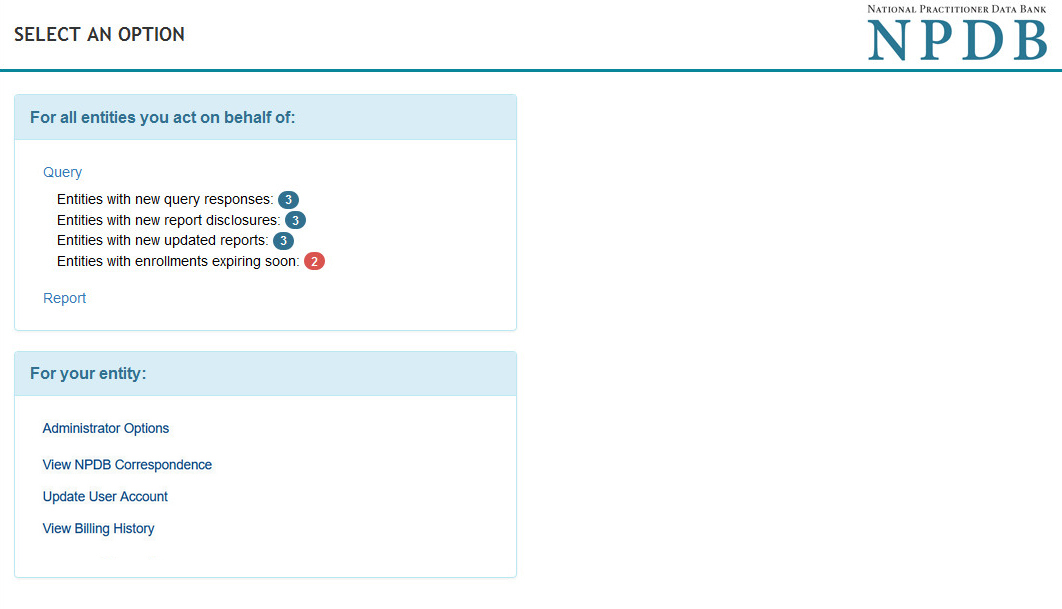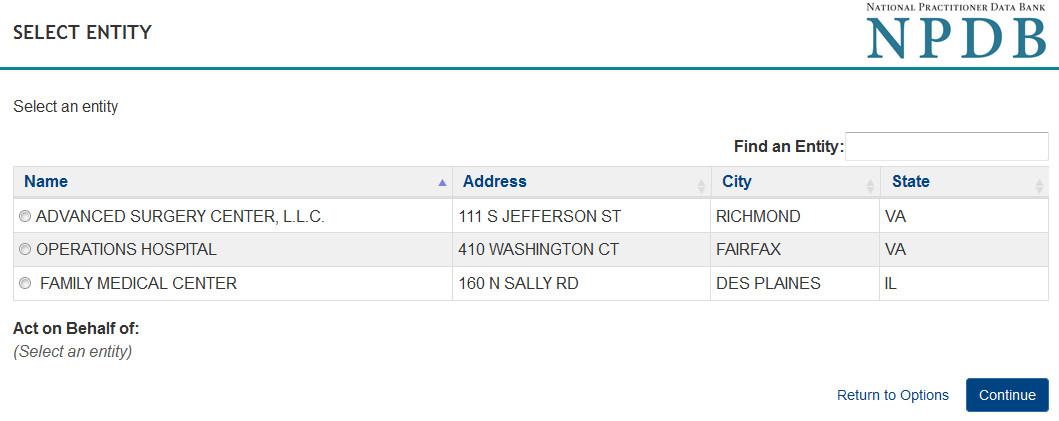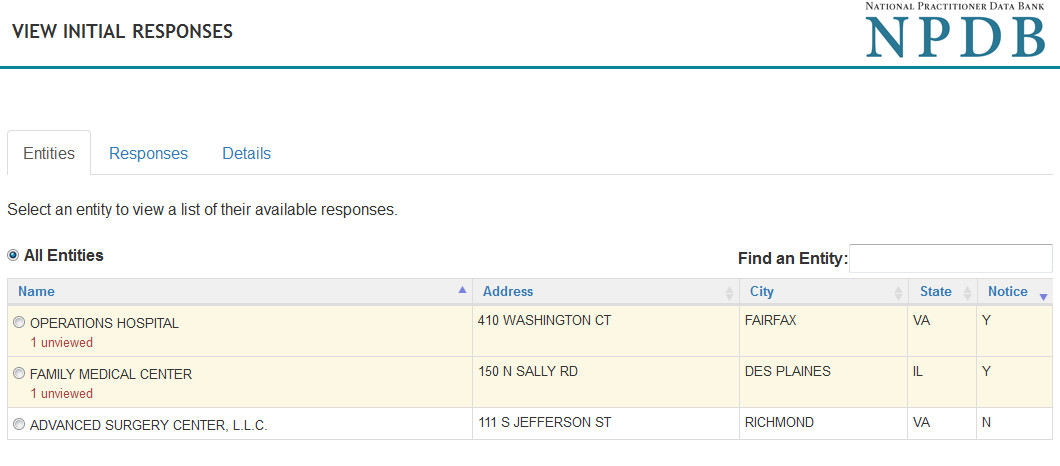How to Query as an Authorized Agent
Recent system enhancements have changed the way authorized agent organizations query the NPDB. In most cases, an authorized agent is an independent contractor used for centralized credentialing (e.g., a credentials verification organization). An authorized agent may be an agent for multiple eligible entities. This page will provide step-by-step instructions for authorized agents querying on behalf of other organizations.
Note: Authorized agents must query the NPDB separately on behalf of each eligible entity they represent. The response to an NPDB query submitted for one entity cannot be disclosed to another entity.
Continuous Query
Continuous Query allows you to receive a query response and all new or updated report notifications during the year-long enrollment for each practitioner.
Enrolling Practitioners
- Sign into the NPDB.
- On the Select an Option page, select Query.
- On the Query Options page, select Start a Query or Enrollment.
- On the New Query or Enrollment page, select Continuous Query.
- On the Enroll New Subjects page, select Enroll Single Subject, Enroll Stored Subject, or Enroll from Subject Database.
- To enroll a single subject, complete the Enroll Subject form. Once you complete the subject information, you will the have the ability to choose which entity to enroll the subject on behalf of.
- To enroll a stored subject, first select the entity, then the practitioner names you wish to enroll. Once highlighted, choose Select Subjects. The names will appear in the Subjects Selected box. Verify the information, and select Enroll.
- To enroll from your subject database, first select the entity you wish to query, then select the names you wish to enroll. Once all are highlighted, choose Select Subjects. The names will appear in the Subjects Selected box. Verify the names, and select Continue.
- To enroll a single subject, complete the Enroll Subject form. Once you complete the subject information, you will the have the ability to choose which entity to enroll the subject on behalf of.
- Select your method of payment. If you wish to use multiple forms of payment, you will need to query separately by payment method.
- Complete the Submitter Certification information.
One-Time Query
One-Time Query allows you to receive a query response for a practitioner or organization. You will not be notified of any new reports submitted to the NPDB after the initial query date.
- Sign into the NPDB.
- On the Select an Option page, select Query.
- On the Subject Type page, choose Individual Subject or Organization Subject to query.
- Choose Select a Subject and then select an entity , if the subject is currently in the subject database. If the practitioner is not in the database, select Use a Blank Query Form.
- If you select Use a Blank Query Form, first complete the subject information of the Query Input Form . Next, select the entities that have authorized you to query on their behalf.
- Review your query information.
- Select your method of payment. If you wish to use multiple forms of payment, you will have to query separately by payment method.
- Complete the certification information section.
Viewing Initial Responses
- Sign into the NPDB.
- On the Select an Option page, select View Initial Responses. If View Initial Responses is not an option, select Query, then select View Initial Responses.
- The View Initial Responses page shows the current status of the query(ies). You may download all unviewed responses at one time. You may view responses for all entities, or sort by a specific entity by selecting the appropriate button, then selecting the Responses tab.
 An official website of the United States government.
An official website of the United States government.