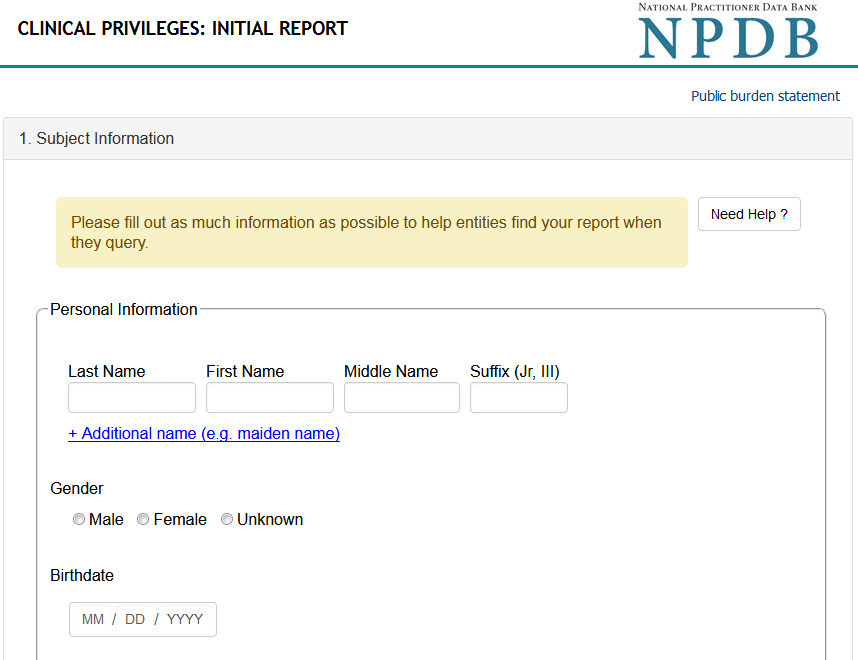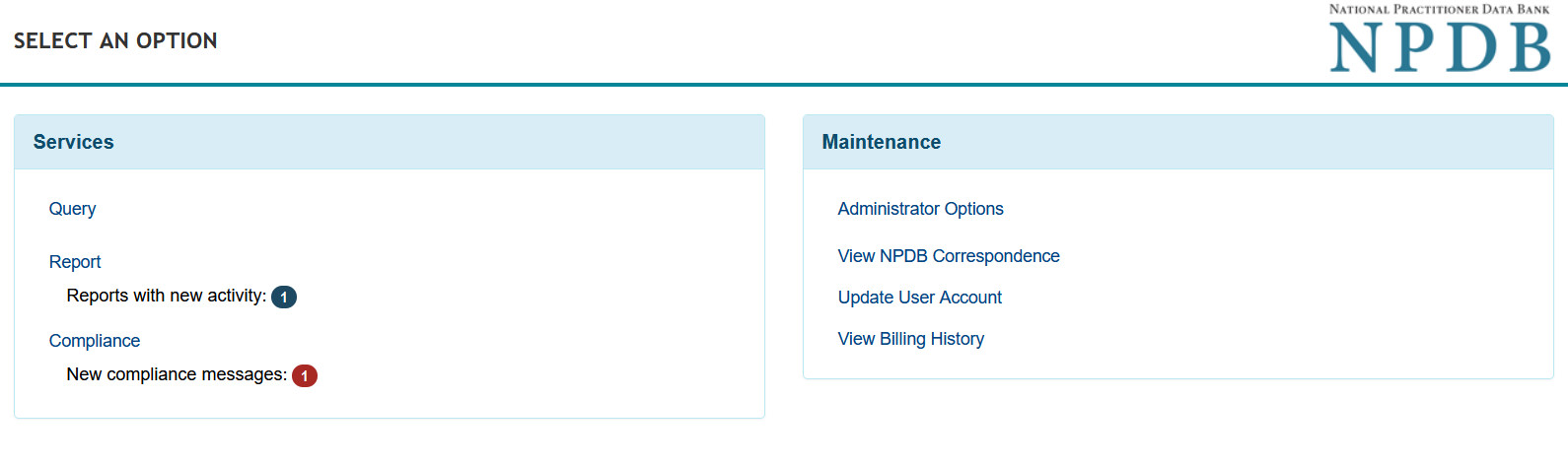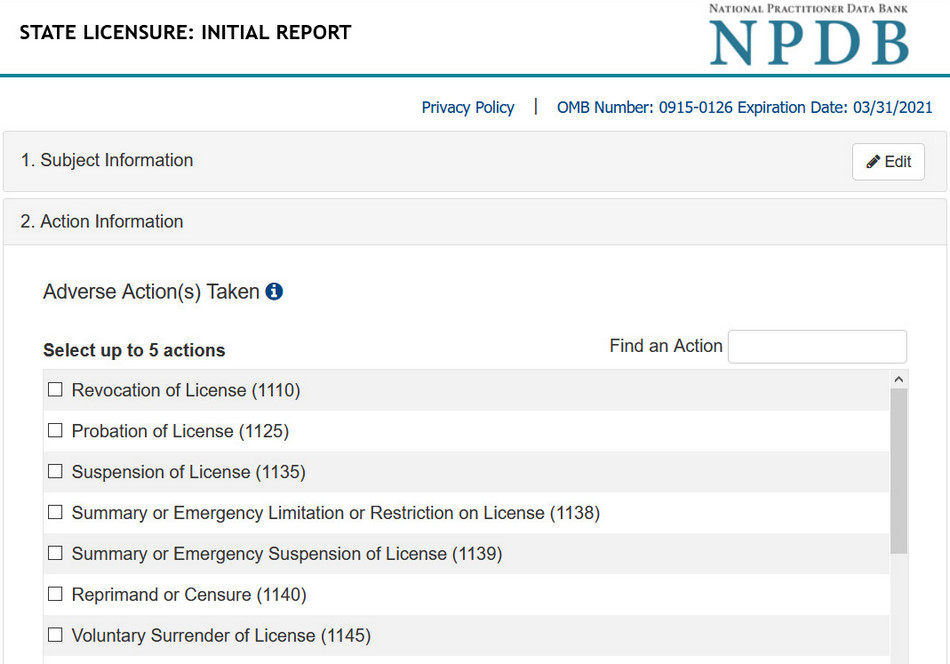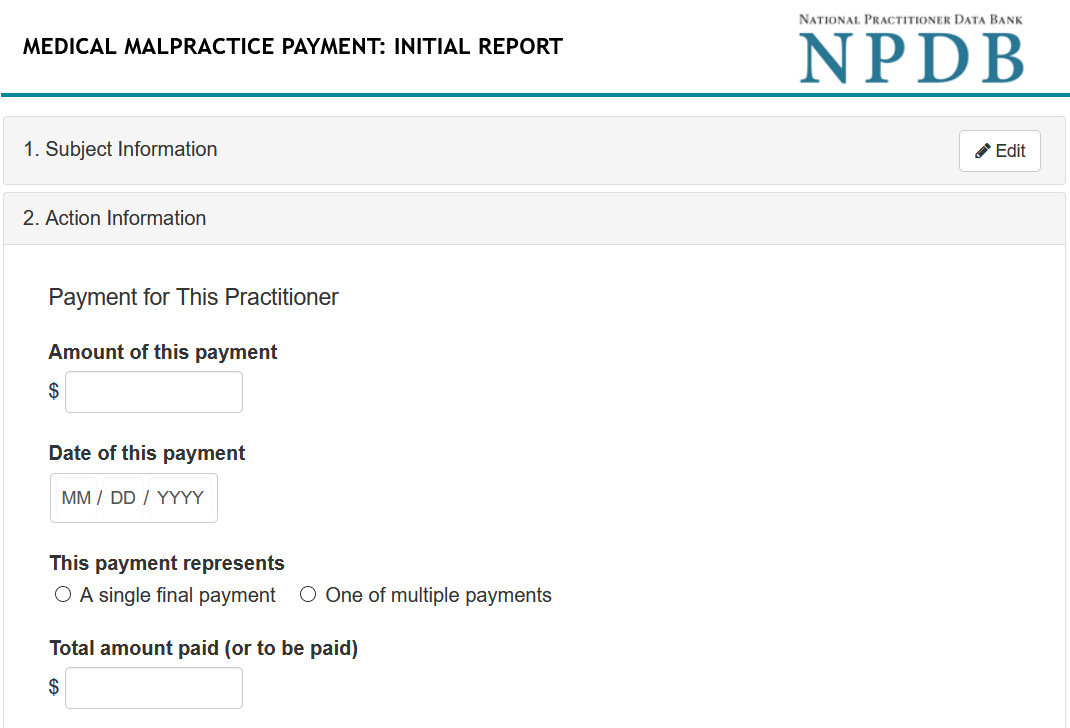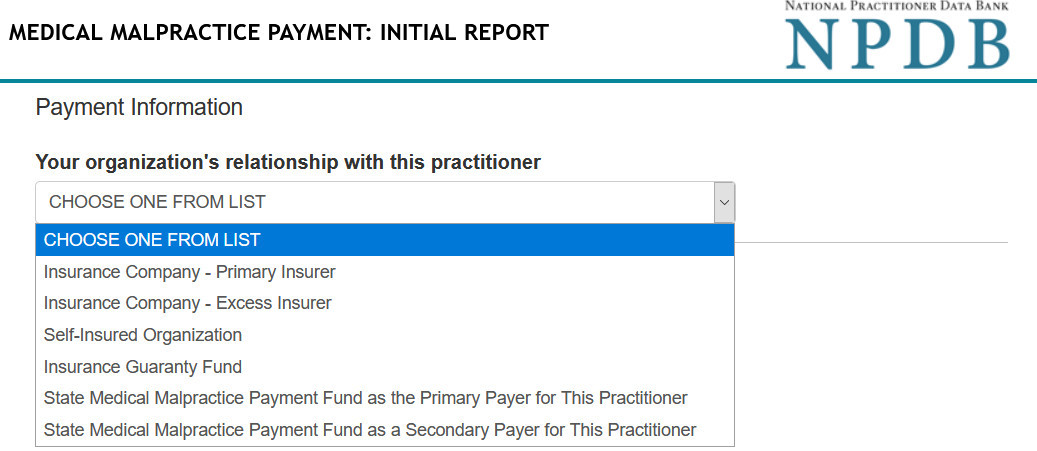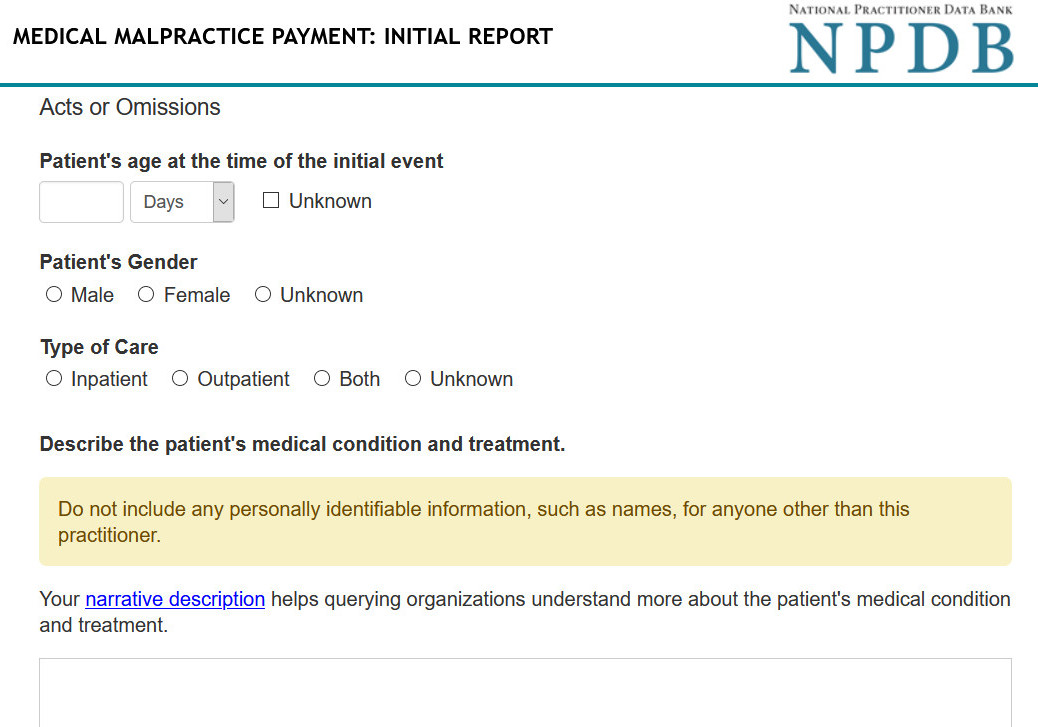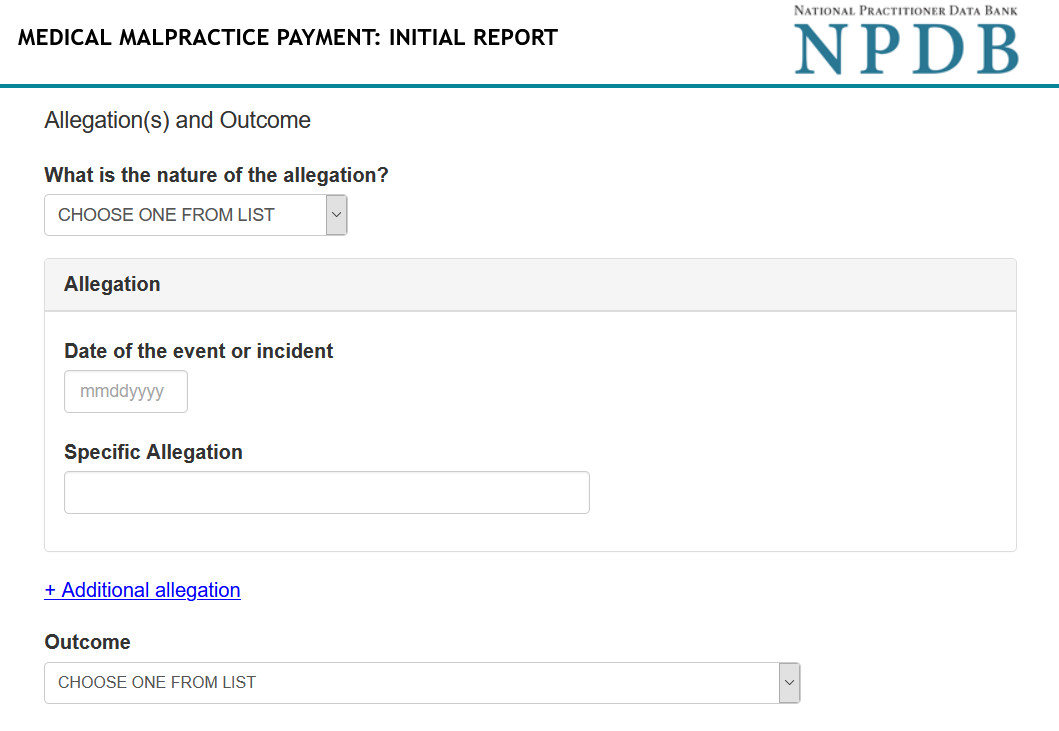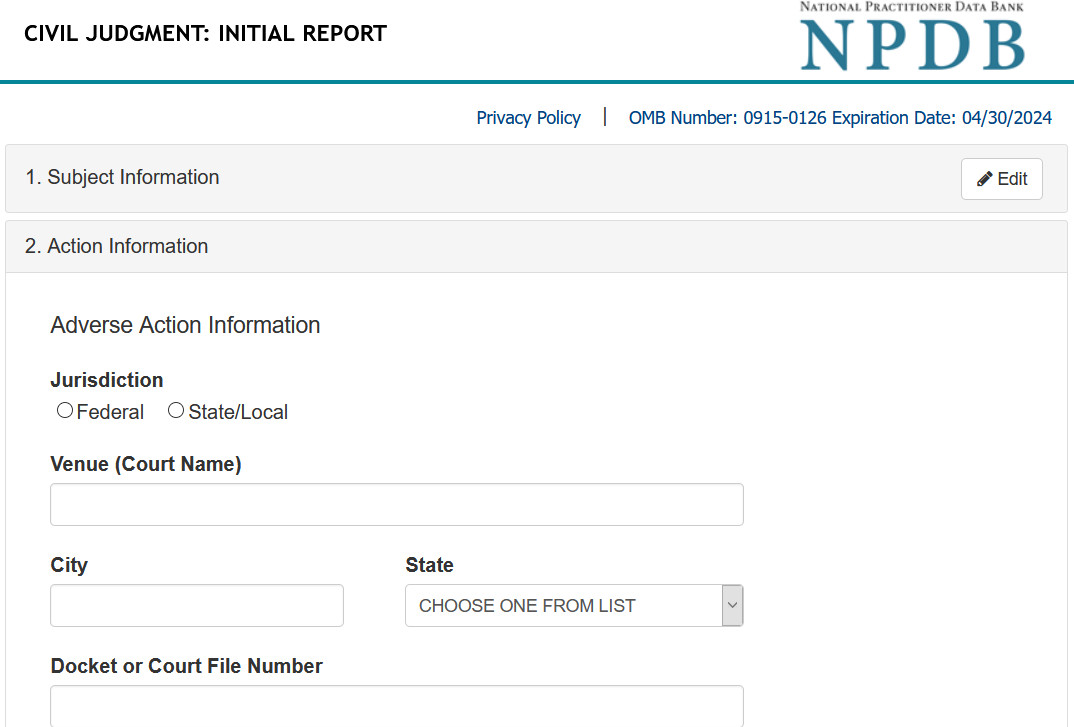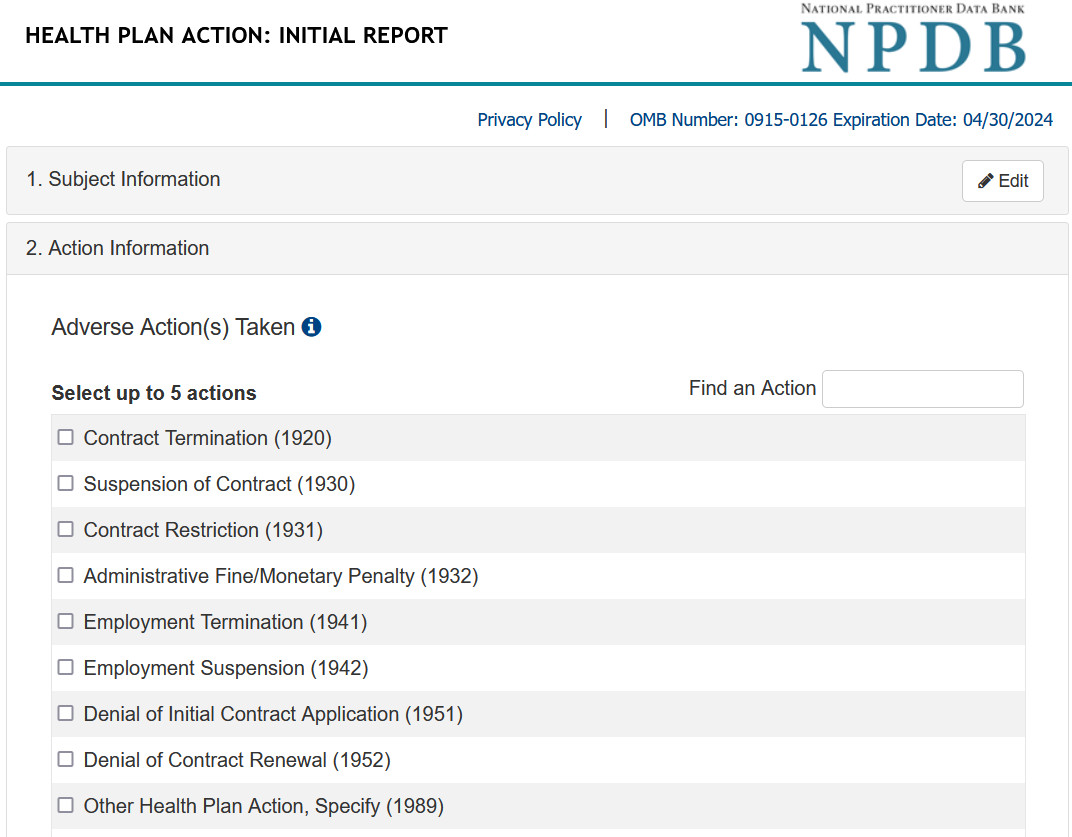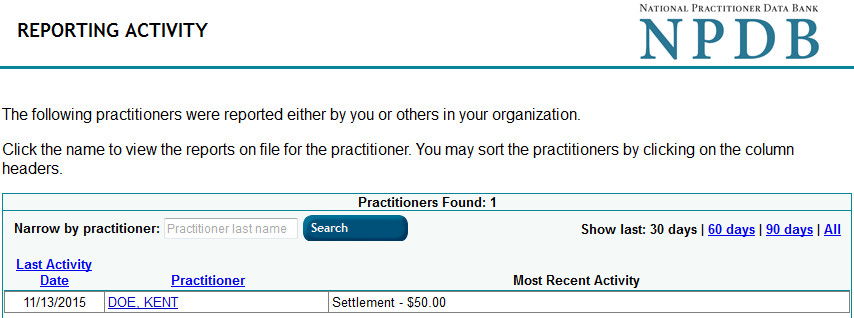How to Submit a Report
To submit a report, complete the report form based on the type of action your organization took against the subject. In the narrative description, provide background information and explain the circumstances of the action that led to the report. Organizations who query will use the information you provide, in conjunction with other relevant information, to make decisions about hiring, licensing, and credentialing practitioners. The description provides future queriers a clear understanding of what the subject of the report did, or is alleged to have done, that led to you filing the report.
Submitting a Report
- Sign in and select Report on the Select an Option page.
- On the Identify the Subject page, select whether the subject is a practitioner or an organization, then enter the subject's name.
- Select the type of action on the following page. Use the Adverse Action Report selection for clinical privileges, professional society and licensure actions, and Medicare or Medicaid exclusions.
- Complete all four sections of the report form . Enter as much information as possible in the Subject Information section. You can use the search tool to find the subject's profession or license type or choose from the frequently used professions.
- Complete the Action Information section and include a detailed narrative.
Note: You can select "Save and finish later" to save the report as a draft for 30 days. - Review the information you provided to ensure it is correct, then complete the Certification section.
Note: You must send a copy of certain reports to the appropriate state board. Reporters may mail a copy of the report to the appropriate state licensing board or send an electronic version of the report through the NPDB system, provided the appropriate state board accepts electronic notices. - Save or print a copy of the report on the Report Submission Complete page.
Step-by-Step Instructions for Submitting Reports
Reporting Clinical Privileges Actions
How to Submit a Clinical Privileges Action Report

Reporting Adverse Clinical Privileges Actions
This video provides a high level overview of reporting clinical privilege actions to the NPDB. New
Watch the Video (4:34)To report a clinical privileges action, you must submit an initial adverse action report within 30 days* of when the action was taken.
- Sign in to the NPDB and select Report on the Select an Option page.
- On the Identifying the Subject page, select that the subject is an individual, then enter the practitioner's name.
- On the Select Action page, select Clinical Privileges.
- Complete the Subject Information section.
- Enter the practitioner's personal information, such as names used, sex, and birth date.
- Enter the practitioner's home and work address and organization name. Note: If the practitioner's home address is unknown, enter their work address for both address sections.
- Enter all the licenses and certifications the practitioner holds (or claims to hold), including the type of license against which the action was taken.
- Enter all the schools or institutions the practitioner attended for their professional degree, training, or certification.
- Enter all the practitioner's identification numbers, such as their Social Security Number, National Provider Identifier, and Drug Enforcement Administration Number.
- Enter all the practitioner's health care entity affiliations.
- Complete the Action Information section.
- Select the adverse actions you have taken in regard to the practitioner (you can select up to five adverse actions; list the most relevant action first). Select the bases for these actions. Enter the date the action was taken, the date the action went into effect, and how long the action will remain in effect. Then include a narrative description.
Note: In the narrative description, provide background information and explain the circumstances of the action that led to the report. This description provides future queriers with a more complete understanding of what the subject did or is alleged to have done. - Review the information you provided to ensure it is correct, then complete the certification section.
Note: You must send a copy of the report to the appropriate state board, either by mailing a copy of the report to the appropriate state licensing board, or by sending a digital version through the NPDB system (provided the state board accepts digital notices). Reporting entities are responsible for ensuring that the licensing board has received the report. - Save or print a copy of the report on the Report Submission Complete page for your records.
Reporting State Licensure Actions
How to Submit a State Licensure Action for Individuals
To report a state licensure action, you must submit an initial adverse action report within 30 days of when the action was taken.
- Sign in to the NPDB and select Report on the Select an Option page.
- On the Identify the Subject page, select that the subject is an individual, then enter the practitioner's name.
- Select the type of action on the following page.
- Complete the Subject Information section. Be sure to fill out as much information on the subject as possible to help querying organizations find your report.
- Enter the practitioner's personal information, such as name, sex, and birth date.
- Enter the practitioner's home and work address and organization name.
- Enter the type of license against which the action was taken.
- Enter the schools or institutions the practitioner attended for their professional degree, training, or certification.
- Enter the practitioner's known identification numbers, which could include the Social Security Number, National Provider Identifier, or Drug Enforcement Administration Number.
- Enter all of the practitioner's health care entity affiliations.
- Complete the Action Information section.
- Select the adverse actions you have taken against the practitioner's license (you can select up to five adverse actions). Select the basis for these actions. Enter the name of the agency or program that took the action. Enter the date the action was taken, the date the action went into effect, and how long the action will remain in effect. Then include a narrative description.
Note: In the narrative description, provide background information and explain the circumstances of the action that led to the report. This description provides future queriers with a more complete understanding of what the subject did or is alleged to have done.
- Select the adverse actions you have taken against the practitioner's license (you can select up to five adverse actions). Select the basis for these actions. Enter the name of the agency or program that took the action. Enter the date the action was taken, the date the action went into effect, and how long the action will remain in effect. Then include a narrative description.
- Review the information you provided to ensure it is correct, then complete the certification section.
- Save or print a copy of the report on the Report Submission Complete page for your records.
Reporting Medical Malpractice Payments
How to Submit a Medical Malpractice Payment Report
- Sign in to the NPDB and select Report on the Select an Option page.
- On the Identify the Subject page, select that the subject is an individual, then enter the practitioner's name.
- Select the type of action on the following page.
- Complete the Subject Information section. Be sure to fill out as much information on the subject as possible to help querying organizations find your report.
- Enter the practitioner's personal information, such as name and birth date.
- Enter the practitioner's home and work address and organization name.
- Enter the type of license against which the action was taken.
- Enter the schools or institutions the practitioner attended for their professional degree(s), training(s), or certification(s).
- Enter the practitioner's known identification numbers, which could include Social Security Number, National Provider Identifier, or Drug Enforcement Administration Number.
- Enter all of the practitioner's hospital affiliations.
- Complete the Action Information section.
- Enter the payment information, such as the amount, the date of payment, whether the payment represents a single final payment or one of multiple payments, the total amount to be paid, and what the payment was a result of (e.g., a settlement).
- Enter the date of judgment, the name of the adjudicative body, the case number, and the court file number.
- Describe the judgment, including any conditions or terms of payment, in the narrative description.
- Check whether or not this is a global settlement for multiple claimants and enter the total number of claimants included in the settlement.
- Check whether or not there are multiple practitioners included in this case and enter the total number of practitioners and the total amount to be paid for all practitioners.
- Complete the Payment Information section.
- Identify your organization's relationship with the practitioner and enter all available information regarding payments made by other organizations.
- Complete the Acts or Omissions section.
- Enter information on the primary claimant, such as age at the time of the initial event, sex, and type of care received.
- Describe the primary claimant's medical condition and treatment and the procedure(s) performed in the narrative description sections.
- Complete the Allegation(s) and Outcome section.
- Select the nature of the allegation, enter the date of the event or incident, and enter the specific allegation. Then describe the allegation.
- Select the outcome of the allegation and describe the allegations and injuries (or illnesses) that form the basis for the action or claim.
- Review the information you provided to ensure it is correct, then complete the Certification section.
- Save or print a copy of the report on the Report Submission Complete page for your records.
- As noted in the NPDB Guidebook, entities are not excused from reporting simply because they missed a reporting deadline. Reports must still be submitted as soon as possible after a deadline is missed.
How to Submit a Health Care-Related Civil Judgment Report
- Sign in to the NPDB and select Report on the Select an Option page.
- On the Identify the Subject page, select whether the subject is an Organization or an Individual, then enter the subject's name.
- Select that you are reporting a Civil Judgment on the following page.
- Complete the Subject Information section. Be sure to fill out as much information as possible to help querying organizations find your report.
- If the subject is a person, enter their personal information, such as name and birth date. If the subject is an organization, enter the organization name, type, and description.
- Enter the subject's home and work address and organization name, or enter the organization's address and principal owners.
- If the subject is a person, enter the type of license against which the action was taken.
- Enter the subject or organization's known identification numbers, which include a Social Security Number, IRS Taxpayer ID Number/Employer ID Number, National Provider Number, or Drug Enforcement Administration Number.
- Enter the health care entity or entities with which the subject is affiliated. If the subject is an organization, also enter the organization's state licensure information.
- Complete the Action Information section.
- Enter the adverse action information such as the jurisdiction, the venue (court name) and location of the venue, the docket or court file number, the prosecuting agency or civil plaintiff and corresponding case number. Also, enter the name of the investigating agency, the corresponding case number, and the statute information.
- Enter the act or omission and describe the subject's acts or omissions and reason the action was taken.
- Enter the sentence/judgment information, such as the date of the sentence or judgment, whether the action is on appeal and the date of said appeal, the amount of restitution and other amount ordered, the sentence or judgment type and length, and any other court orders.
- Review the information you provided to ensure it is correct, then complete the Certification Section.
- At the end of the Certification Section, click "Save and finish later" or "Submit to the NPDB".
- Scan or print a copy of the report on the Report Submission Complete page for your records.
- As noted in the NPDB Guidebook, entities are not excused from reporting simply because they missed a reporting deadline. Reports must still be submitted as soon as possible after a deadline is missed.
Reporting Criminal Convictions
How to Submit a Health Care-Related Criminal Conviction
- Sign in to the NPDB and select Report on the Select an Option page.
- On the Identify the Subject page, select whether the subject is an Organization or an Individual, then enter the subject's name.
- Select that you are reporting a Criminal Conviction on the following page.
- Complete the Subject Information page. Be sure to fill out as much information on the subject as possible to help querying organizations find your report.
- If the subject is a person, enter his or her personal information, such as name and birth date. If the subject is an organization, enter the organization name, type, and description.
- For individuals, enter the subject's home and work address and organization name. For organizations, enter the organization's address and principal owners.
- Enter the subject's known identification numbers, which can include a Social Security Number, IRS Taxpayer ID Number, Employer ID Number, National Provider Number, or Drug Enforcement Administration Number.
- Enter the name or names of the health care entity or entities with which the subject is affiliated. If the subject is an organization, also enter the organization's state licensure information.
- Complete the Action Information .
- Enter the adverse action information, such as the jurisdiction, the venue (court name) and location of the venue, the docket or court file number, the prosecuting agency and corresponding case number, the name of the investigating agency and corresponding case number, and the statute information.
- Enter the acts or omissions, describe them, and the reason the action was taken.
- Enter the sentence/judgment information, such as the date of the sentence or judgment, whether the action is on appeal and the date of said appeal, the amount of restitution and other amount ordered, the sentence or judgment type and length, and any other court orders.
- Review the information you provided to ensure it is correct, then complete the Certification Section.
- Scan or print a copy of the report on the Report Submission Complete page for your records.
Reporting Other Adjudicated Actions or Decisions
How to Submit an Other Adjudicated Action or Decision
- Sign in to the NPDB and select Report on the Select an Option page.
- Select whether you are reporting a Health Plan Action or a Government Administrative action.
- On the Identify the Subject page, select whether the subject is an Organization or an Individual, then enter the subject's name.
-
Complete the Subject Information page. Be sure to fill out as much information on the subject as possible to help querying organizations find your report.
- If the subject is a person, enter his or her personal information, such as name and birth date. If the subject is an organization, enter the organization's name, type, and description.
- For individuals, enter the subject's home and work address and organization name. For organizations, enter the organization's address and principal owners.
- Enter the subject's or organization's known identification numbers, which can include a Social Security Number, IRS Taxpayer ID Number, Employer ID Number, National Provider Number, or Drug Enforcement Administration Number.
- Enter the name or names of the health care entity or entities with which the subject is affiliated. If the subject is an organization, also enter the organization's state licensure information.
-
Complete the Action Information Section.
- For a Health Plan Action , select the adverse action(s) taken and enter the bases for action(s). Enter the name of the agency or program that took the action(s); the date the action was taken; the date the action went into effect; and the total monetary penalty, assessment, restitution, or fine. Then select whether or not the action is on appeal and describe the subject's acts or omissions that caused the action to be taken.
- For a Government Administrative action , select the type of action and the adverse action(s) taken, then enter the bases for action(s). Enter the name of the agency or program that took the action(s); the date the action was taken; the date the action went into effect; and the total monetary penalty, assessment, restitution, or fine. Then select whether or not the action is on appeal and describe the subject's acts or omissions that caused the action to be taken.
- Review the information you provided to ensure it is correct, then complete the Certification Section.
- Scan or print a copy of the report on the Report Submission Complete page for your records.
How to Retrieve a Report
After submitting your report, it will appear instantly on the Report Submission Complete page and can be saved to your computer as a PDF by selecting Save Report to Your Computer. You may view, save, or print the report again at another time by completing the following steps:
- Sign in and select Reporting Activity under the Report Options section on the Select an Option page. The following Reporting Activity page will list all practitioners who your organization has reported in the last 30 days, with the most recently reported practitioners first.
- Select the subject's name to show all reports on the practitioner, with additional data on each report, such as report type, report DCN, and submitter. Select the PDF link to view the report.
 An official website of the United States government.
An official website of the United States government.